Sample Report Output Screen
The output screen displays after selecting Run from the Actions menu of a given report on the Reports Management screen.
If you are running a report with conditions or filters added when the report was created, a screen displays before the Report Output Screen, where you can select filter options for the report.
You can re-filter the report by selecting from the filter options. You can also export the report in several formats, such as .csv, .xls, and PDF.
A Time/Date stamp displays in reports when exported in the PDF and XLS formats.
Note: If the Prompt check box (found on the Groupings tab on Step 2 of the Report Wizard), is selected, users can distribute the same report to various stakeholders, but filtered with different groupings tailored for diverse recipients. For more information, see the Prompt Check Box topic under Create Reports, Step 2, Build a Report.
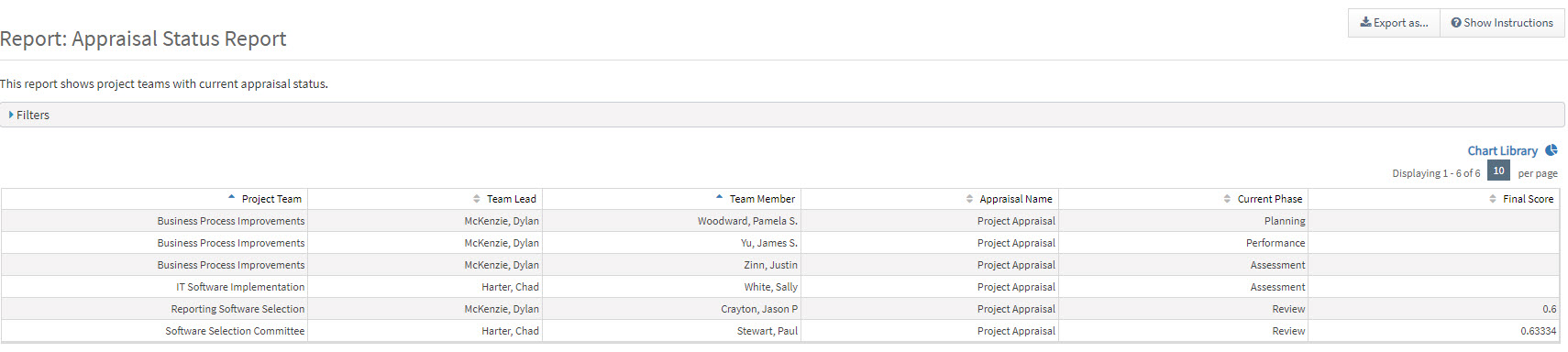
Click Chart Library on the right to expand the Chart Library, where you can create charts to use on the selected report. You can also view, delete and edit existing charts.
Parent Topic: Access Reports